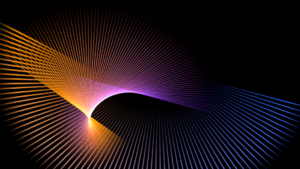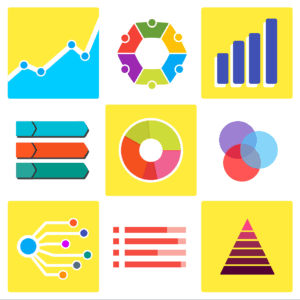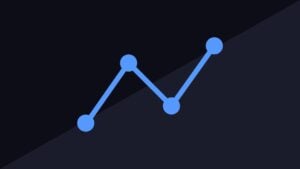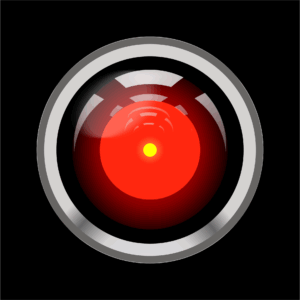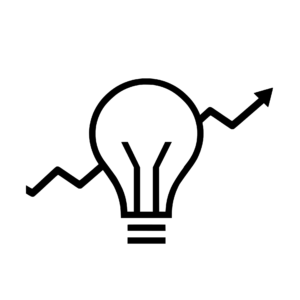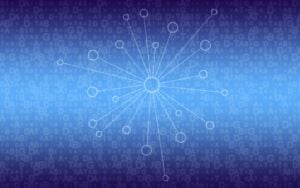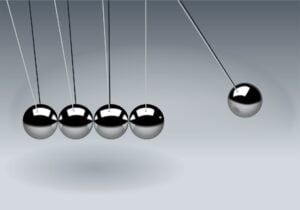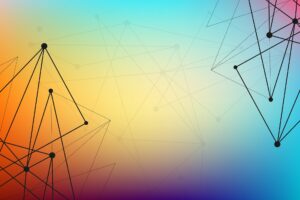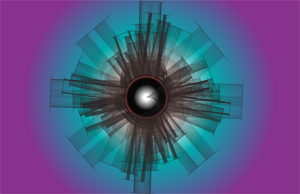Excel is the Swiss Army knife of the business world. Just when you think you’ve mastered every nook and cranny of its expansive ribbon, it throws you a curveball. Or in this case, a crystal ball. That unassuming little button on the Data tab is more powerful than you might think.
What’s the Deal with Forecast Sheet?
Think of the Forecast Sheet as Excel’s built-in fortune teller, minus the gaudy scarves and questionable incense. It’s a tool that takes your historical data, applies some statistical magic called exponential smoothing (nerd alert: it’s the ETS version of the Holt-Winters algorithm), and generates predictions about the future. Sales forecasts, inventory projections, website traffic estimates; if you can plot it on a timeline, Forecast Sheet can predict it. This isn’t the old FORECAST() function that grandpa used back in ‘97.
Exponential smoothing, in layman’s terms, is like a weighted average that gives more importance to recent data points. It’s great for capturing trends in your data, making it a powerful tool for businesses looking to anticipate future needs.
And you don’t need a Ph.D. in statistics or a secret handshake with the Excel dev team to use it. It’s all done with a few clicks, no formulas required. It’s like having a junior data scientist in your pocket, minus the hefty consulting fees.
When to Use This Spreadsheet Horoscope
The Forecast Sheet shines when you’re dealing with time-series data. I mean daily sales, weekly inventory levels, monthly website visits… If you can hum “The Times They Are A-Changin'” to your data, you’re on the right track.
It’s particularly powerful when your data shows some sort of pattern. Let’s say you run a coffee shop. You’ve noticed that sales always spike during pumpkin spice season (because of course they do), but you’re never quite sure how to prepare. This is where Forecast Sheet comes in handy. By analyzing your past sales data, it can predict just how many pumpkin spice lattes you’ll need to satisfy the hordes of Ugg-booted customers descending upon your shop.
As much as I love intense exploratory data analysis and cutting-edge machine learning algorithms, sometimes you just need quick insights without diving into the deep end of data science. When you need a ballpark figure to impress your boss in the next meeting, not a peer-reviewed research paper, Forecast Sheet has your back.
Wielding the Power (Without Accidentally Predicting the Apocalypse)
Let’s walk through how to become the office oracle. First things first, prep your data. Line up your time column (dates, usually) next to your value column (sales, traffic, number of times the office coffee machine breaks down in a week). Make sure it’s clean, consistent, and free of any “creative” accounting.
Once your data’s looking sharp, highlight both columns. Yes, both. Excel needs context, people! Then, head to the Data tab and look for the Forecast Sheet button. It’s usually hanging out with its cooler friends in the Forecast group. Click it, and a preview pops up faster than you can say “predictive analytics.”
Now’s your chance to customize. You can decide how far into the future you want to peek, how certain you want to be about your predictions (that’s the confidence interval, which shows the range where future data points are likely to fall), and whether your data has a seasonal personality disorder. Once you’re happy with your settings, hit that Create button and watch as Excel spawns a new sheet with a fancy chart and a table of predictions. Congratulations, you’re now officially a seer!
Decoding Your Clairvoyant Calculations
Your shiny new forecast comes with a few key pieces. The star of the show is the forecast line, showing where your numbers are headed. You’ll also see your historical data, so you can compare the prediction with reality. And don’t forget about the confidence interval: those bounds around the forecast line. Think of it as Excel’s way of saying, “I’m pretty sure it’ll be somewhere in here… probably.”
Pro Tip: You can also adjust how “confident” Excel is about its predictions by tweaking the confidence interval. The default is 95%, meaning Excel thinks future values will fall within this range 95% of the time. Need a broader or narrower range? You can change that with just a click.
A narrow confidence interval means Excel’s feeling cocky about its predictions. If it’s wider than the Grand Canyon, maybe take those numbers with a grain of salt. Or the whole shaker.
If you check the box to get the forecast statistics, you get some extra fun numbers. Alpha, beta, and gamma are parameters of the model (representing the level, trend, and seasonal aspects). If you aren’t a model parameter nerd, just don’t worry about those!
You also get some measures of the accuracy of the model when looking at the historical data.
Mean Absolute Error (MAE) is a fancy name for your average error.
Mean Absolute Scaled Error (MASE) is a comparison of your forecasting model to what a really simple model would give, so you want this lower than 1.0; the lower, the better.
Symmetric Mean Absolute Percentage Error (SMAPE) is a fancy way of calculating your model’s error as a percent instead of just the raw error.
And Root Mean Square Error (RMSE) is nerd-jargon that we’re going to pretend isn’t there. Just don’t make eye contact and everything will be OK.
Turning Forecasts into Business Brilliance
Let’s talk about how to use this Tarot card deck to actually, you know, do your job better. With sales forecasting, you can predict when you’ll be swimming in cash (or drowning in unsold inventory). It’s perfect for planning those “team-building” trips to Cancun. For inventory management, you’ll know exactly when to stock up on those fidget spinners before they inexplicably become popular again.
Budget planning becomes a breeze when you can give your CFO a glimpse into the financial future. Just don’t blame Excel if that future involves budget cuts. And for all you digital gurus out there, you can predict when your website will be hotter than a viral cat video, so you can prepare your servers (and your meme game).
But wait, there’s more! Forecast Sheet can help with operational efficiency too. By forecasting demand for your services, you won’t be caught with your metaphorical pants down when business suddenly booms.
A Reality Check
Before you start playing Nostradamus with every spreadsheet in sight, a few words of caution. If your data is messier than a toddler’s art project, your forecast will be about as reliable as a weather prediction from a magic 8-ball. Garbage in, garbage out, as they say in the data science world.
Forecast Sheet isn’t psychic; it can’t predict sudden changes or unexpected events. Market disruptions, viral trends, or your main competitor’s factory mysteriously burning down (not that you had anything to do with that, right?) can throw a wrench in even the most carefully crafted forecast. That’s why it’s important to complement your Forecast Sheet insights with other analytical tools and good old-fashioned human intuition.
Most importantly, use your brain. The forecast is a tool, not a replacement for business sense. If it’s predicting you’ll sell sunscreen in the Arctic Circle in December, maybe double-check those numbers.
But there are ways to see if your crystal ball has any cracks.
A Few Red Flags
Before you go forecast-crazy, let’s talk about when Excel’s Nostradamus sheet might be about as reliable as your colleague’s Monday morning predictions about “definitely finishing that report by EOD.” There are times when the Forecast Sheet is better left alone, like your office’s experimental coffee blend.
First up, if your historical data is shorter than your last relationship, pump the brakes. The Forecast Sheet needs at least twenty-four points of data (e.g., 2 years of monthly data) to spot those patterns (like your seasonal pumpkin spice phenomenon), and even then, more is better. Working with just six months of data is like trying to predict the plot of a TV series after watching only the pilot episode; technically possible, but likely to end in embarrassment.
Pro Tip: Excel can find “seasonal patterns” that are just random fluctuations. Review the output with a critical eye to see if the results match your business experience. The Forecast Sheet uses whatever spacing your data has—weekly, monthly, daily—as long as it’s evenly spaced. Just make sure your dates are consistent.
Of course, you can use less data if you aren’t concerned about seasonal patterns, but I wouldn’t go below 10 data points for input unless someone were holding my family hostage. And even then…
Excel uses an ETS model, which stands for Error, Trend, and Seasonal. Essentially it looks for a linear trend over time, with possible seasonal adjustments, and everything else is chalked up to random error. So it will automatically look for seasonal patterns, but you can override that if you want (and keep in mind that your data needs to be regularly spaced… no mixing month-by-month with some week-by-week).
And a quick warning about irregular patterns. If your business is more unpredictable than a cat on caffeine, the Forecast Sheet might not be your best friend. Think about launching brand new products (sorry, but Excel can’t predict if your AI-powered toaster will be the next big thing), or businesses heavily influenced by viral trends (looking at you, fidget spinner vendors of 2017) or some other big sudden change, like doubling (or, heaven forbid, halving). When your historical data looks like a Jackson Pollock painting rather than any discernible pattern, it’s time to consider other analytical tools.
Watch out for the “Game of Thrones Effect” – when past patterns suddenly become irrelevant due to a major plot twist in your business environment. Maybe your industry just got hit with groundbreaking regulation, or your main competitor just invented self-filling coffee cups. In these cases, historical data becomes about as useful as a chocolate teapot on a submarine with a screen door.
If your data has a few gaps, don’t panic. The Forecast Sheet can fill in missing points using its best guess, so you don’t have to worry about every tiny gap throwing off your results. But Excel needs consistent, regular data points to work its magic so if your sales data looks like Swiss cheese because your tracking system had a three-month vacation, either manually fill those gaps thoughtfully or consider alternative forecasting approaches. Excel is talented, but it’s not a mind reader – yet. (Microsoft, if you’re reading this, there’s your next feature request.)
The bottom line? The Forecast Sheet is powerful, but it’s not omnipotent. Sometimes, just like knowing when to stop adding sugar to your coffee, knowing when not to use the Forecast Sheet is just as important as knowing how to use it.
Keeping Your Crystal Ball Crystal Clear
Let’s talk about something that separates the forecasting amateurs from the pros: actually checking if your predictions were right. I know, revolutionary concept, right? It’s like checking if your “foolproof” diet plan actually helped you lose weight, except with fewer sad realizations about your chocolate consumption.
The secret to becoming the office oracle is less making predictions and more learning from them. Think of it as giving your Forecast Sheet regular performance reviews (minus the awkward small talk and forced team-building exercises).
Keep a Record
Start by keeping a simple “prediction vs. reality” scorecard. Each month, compare what actually happened with what your forecast said would happen. Did your actual sales match the prediction within those confidence intervals we talked about earlier? Or were they so far off that even your Magic 8-Ball is laughing at you? Create a quick dashboard (yes, another spreadsheet… we’re Excel nerds, embrace it) where you track these comparisons over time.
Pro Tip: You can choose to start your forecast before the end of your historical data to see how well the prediction aligns with what actually happened. It’s a quick way to check if Excel’s time machine is working its magic.
If your predictions are consistently shooting too high or too low, it’s time to play detective. Maybe your business has shifted more than a politician’s campaign promises. Are there new factors affecting your numbers that weren’t part of the historical data? Perhaps that new competitor across the street is stealing more customers than you thought, or your social media campaign is actually working (shocking, I know).
Here’s where the magic happens: use these insights to adjust your forecasting approach. Maybe you need to use a shorter historical period because your ancient data is about as relevant as your MySpace profile. Or adjust for new seasonal patterns (turns out pumpkin spice season is starting earlier every year). Lastly, you might split your forecast by customer segments (because your Millennial customers behave differently than your Gen Z ones… seriously, they’re all the same to me).
Pro Tip: You’ll need to re-run the Forecast Sheet each time you get new data; it doesn’t auto-update. But it’s fast enough to be part of your monthly routine and the charts are copy-and-paste ready for your presentations.
Maintain Your Wiggle Room
And remember those confidence intervals? If reality keeps landing outside them like a bad golf game, it might be time to widen them. Better to admit uncertainty than be precisely wrong, as my statistics professor used to say (right before making us calculate standard deviations by hand… the horror).
Note What’s Important
The real pros take it a step further and maintain a “forecast factors” log. Jot down major events or changes when they happen, e.g., new competitors, price changes, that viral TikTok that accidentally featured your product. When your predictions go sideways, this log helps you play CSI: Spreadsheet Edition to figure out why.
Think of it like training a puppy: Every time your forecast gets it right, give it a treat (metaphorically; Excel doesn’t eat cookies, it just tracks them). When it gets it wrong, figure out why and adjust. Over time, your forecasts will become more reliable than your office coffee machine (though admittedly, that’s a low bar).
Planning for the Future
The Forecast Sheet is like having a mini DeLorean in your Excel toolkit, minus the risk of accidentally becoming your own grandfather. It helps you peek into the future, making planning and decision-making easier than explaining to your boss why the coffee budget suddenly tripled.
So next time you’re drowning in data and need to make some educated guesses about the future, don’t reach for the aspirin. Reach for the Forecast Sheet. It’s like having a data scientist and a fortune teller rolled into one, without the patchouli smell or the outrageous hourly rate.
Now go forth and forecast, my data-savvy friends. May your predictions be accurate, your confidence intervals narrow, and your boss suitably impressed by your apparent clairvoyance. Give the Forecast Sheet a spin and take a confident step into the future of your business decisions.
And if anyone asks how you suddenly got so good at predicting the future, just wink mysteriously and say, “Well, I’m not claiming that Michael Bagalman’s articles are the best info on the Internet, but I’m also not claiming they aren’t (wink wink).”
For more columns from Michael Bagalman’s Data Science for Decision Makers series, click here.
Video courtesy of All Things Innovation
Contributor
-

Michael Bagalman brings a wealth of experience applying data science and analytics to solve complex business challenges. As VP of Business Intelligence and Data Science at STARZ, he leads a team leveraging data to inform decision-making across the organization. Bagalman has previously built and managed analytics teams at Sony Pictures, AT&T, Publicis, and Deutsch. He is passionate about translating cutting-edge techniques into tangible insights executives can act on. Bagalman holds degrees from Harvard and Princeton and teaches marketing analytics at the university level. Through his monthly column, he aims to demystify important data science concepts for leaders seeking to harness analytics to drive growth.
View all posts